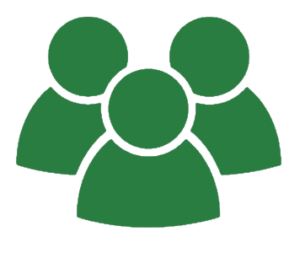Upper Wharfedale School uses an online platform from Microsoft called Office 365. All students have access to this platform using their existing account information. Below is some information on how to access and use the system from home.
Students can access all school online resources from the school portal. You can follow the shortcut on this page or access the portal via the following address:
Students will be asked to login. A student’s username matches the username they use in school to access school computers, followed by @uws.n-yorks.sch.uk
The password is again the same as in school. However if students can’t remember their password, you can use the ‘Forgot password?’ or ‘Can’t access your account?’ links on the login page. Alternatively contact the school for further assistance.
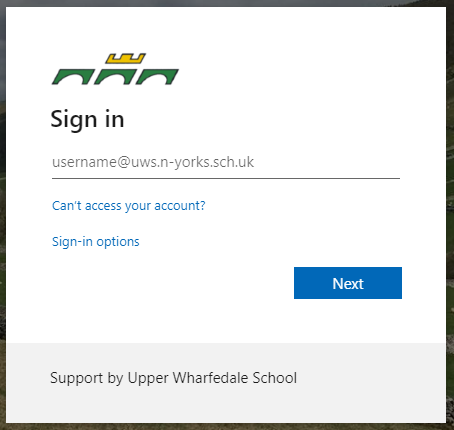
Once logged in, students will be taken to the UWS Portal site. This contains links to key areas of the Office 365 platform and external educational sites which can be accessed by students.
Further help guides will be available by clicking the Helpdesk link. These include video guides on using Microsoft Teams which contains information by class including assignments.
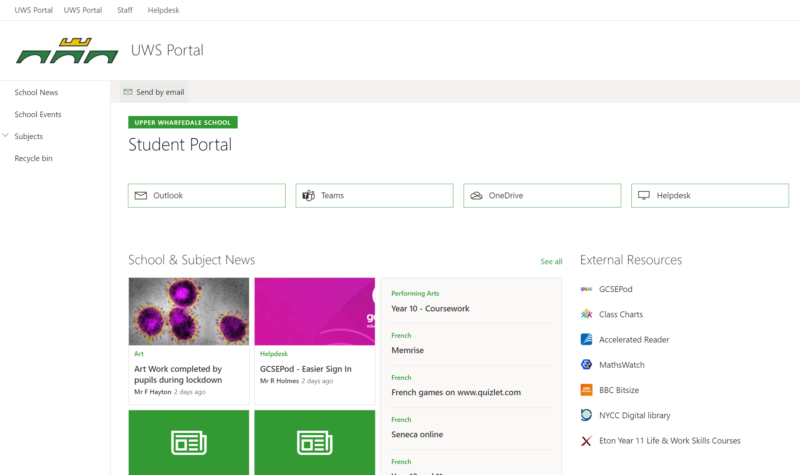
Office 365 Apps
Students can also use the free Microsoft apps to access the Office 365 platform. A number of apps can be used to access the different areas of the platform and links to these apps are provided here.
All the apps are free to download and install and all features are available once signed in with a Upper Wharfedale School account.
iOS - Apple App Store
Android - Google Play Store
Windows & Mac Desktop
SharePoint can be access via the web browser.
Office can be downloaded for free from the ‘My Account’ page when logged on to the portal. Click on the user profile picture in the top left hand corner and click on my account. Then follow links to install office.